Advanced Voice-to-Text Converter Free Use
The Ultimate Guide to Using Advanced Voice-to-Text Converter for Accurate Transcriptions – ImBg Remover
In today’s fast-paced digital world, voice-to-text technology has become an indispensable tool for professionals, students, and content creators. Whether you’re recording meetings, lectures, or brainstorming ideas, converting speech to text saves time and boosts productivity.
If you’re looking for a reliable and feature-rich voice-to-text solution, ImBg Remover’s Advanced Voice-to-Text Converter is an excellent choice. In this comprehensive guide, we’ll walk you through how to use this tool effectively, its key features, and tips for getting the best results.
Why Use Voice-to-Text Technology?
Before diving into the tool, let’s explore why voice-to-text is so beneficial:
✅ Saves Time – Speak naturally instead of typing long documents.
✅ Enhances Accessibility – Helps individuals with disabilities or typing difficulties.
✅ Boosts Productivity – Quickly transcribe meetings, interviews, or notes.
✅ Reduces Errors – Minimizes typos and spelling mistakes.
✅ Multi-Purpose Use – Great for content creators, journalists, and students.
Now, let’s explore how to use ImBg Remover’s Advanced Voice-to-Text Converter for seamless transcriptions.
How to Use the Advanced Voice-to-Text Converter
Step 1: Access the Tool
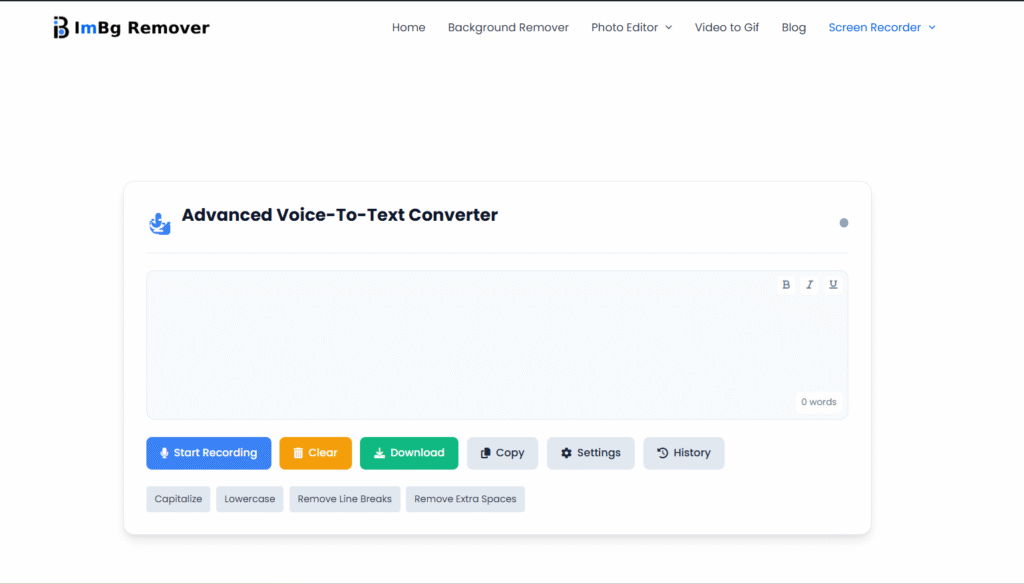
- Visit Voice-to-Text
- You’ll see the interface (as shown in the image above) with options like:
- Start Recording
- Clear
- Download
- Copy
- Settings
- History
Step 2: Start Recording

- Click “Start Recording” to begin.
- Grant microphone permissions if prompted.
- Speak clearly into your microphone.
🔹 Pro Tip: Use a noise-canceling microphone for better accuracy.
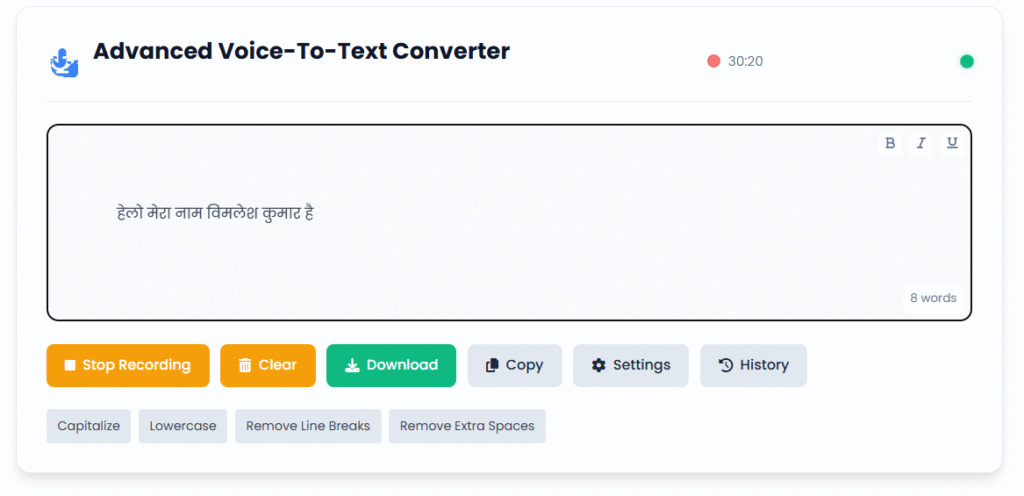
Step 3: Edit & Enhance Your Text
After recording, use the built-in tools to refine your text:

- [Copilotize] – Improves sentence structure for clarity.
- [Lowercase] – Converts all text to lowercase if needed.
- [Remove Line Breaks] – Ensures smooth, continuous text.
- [Remove Extra Spaces] – Cleans up unnecessary gaps.
Step 4: Save & Export
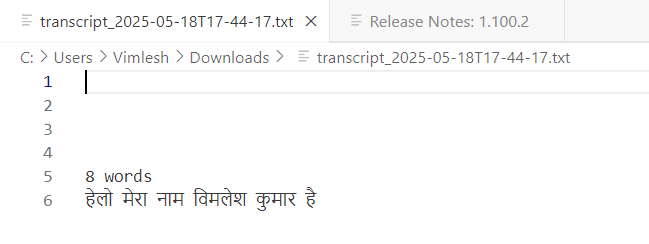
Once satisfied with the transcription:
- Copy – Instantly copy the text to your clipboard.
- Download – Save as a .txt or .doc file.
- History – Access past recordings if enabled.
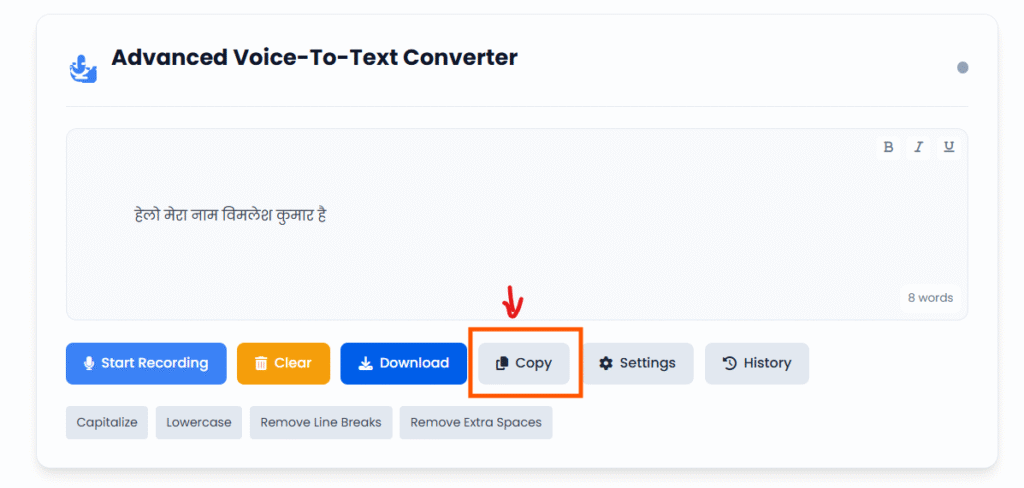
Advanced Features & Settings
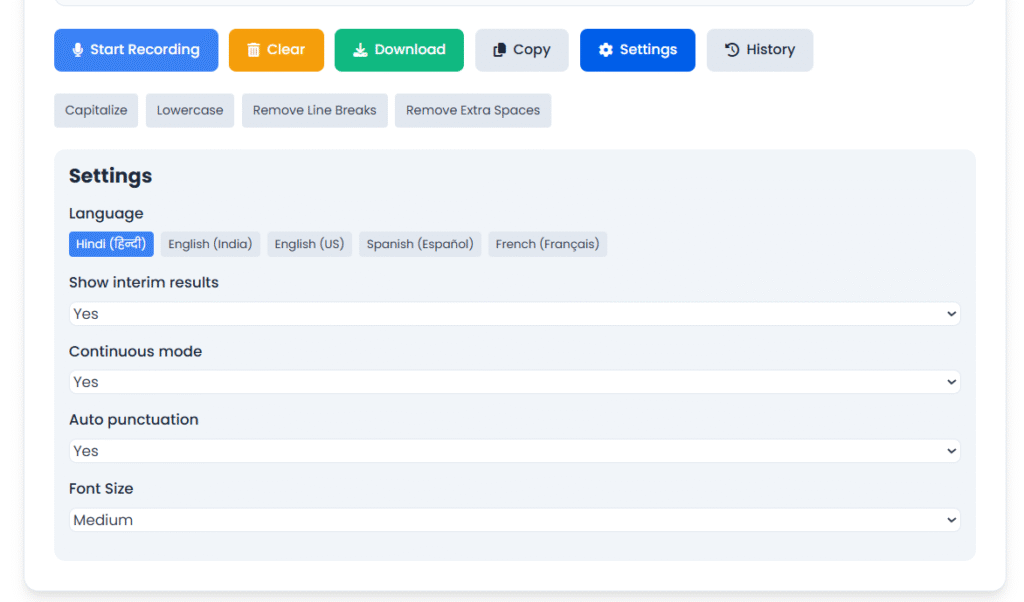
1. Language & Accent Support
The tool supports multiple languages and accents, making it ideal for global users.
2. Punctuation & Formatting
Enable auto-punctuation in Settings for commas, periods, and question marks.
3. Keyboard Shortcuts
For faster control, use:
- Ctrl + R – Start/Stop recording
- Ctrl + C – Copy text
4. Cloud Sync (If Available)
Some versions allow saving transcriptions to cloud storage like Google Drive.

Best Practices for Accurate Transcriptions
✔ Speak Clearly – Avoid mumbling or speaking too fast.
✔ Minimize Background Noise – Use a quiet environment.
✔ Use Punctuation Commands – Say “comma,” “period,” etc.
✔ Proofread – Always review auto-generated text for errors.
Frequently Asked Questions (FAQs)
Q1. Is the Voice-to-Text Converter free?
Yes, ImBg Remover offers a free version with essential features. A premium version may include advanced options.
Q2. Can I transcribe long recordings?
Most free tools have a time limit (e.g., 30 mins). Check the website for details.
Q3. Does it work offline?
Some features may require an internet connection for real-time processing.
Q4. How secure is my data?
Reputable tools delete recordings after processing but always check their privacy policy.
Conclusion
ImBg Remover’s Advanced Voice-to-Text Converter is a powerful, user-friendly tool for converting speech into editable text efficiently. Whether you’re a student, journalist, or business professional, this tool can streamline your workflow and enhance productivity.
By following the steps above and applying best practices, you’ll get accurate transcriptions in seconds. Try it today at https://imbgremover.in/voice-to-text/ and experience the convenience of voice-to-text technology!
