Collage Making Made Easy with ImBg Remover
Collage Making Made Easy: A Beginner’s Guide to ImBg Remover’s Tool
Creating stunning collages is a fantastic way to showcase memories, enhance social media posts, or design marketing materials. However, using copyrighted images or human faces without permission can lead to legal issues. Fortunately, ImBg Remover’s Collage Maker provides an easy solution to create beautiful collages while avoiding copyright violations.
In this step-by-step guide, we’ll cover:
✅ How to find copyright-free images
✅ How to avoid human faces (if needed)
✅ How to use the Collage Maker tool effectively
✅ Best practices for legal and safe collage creation
Let’s dive in!
Why Use a Collage Maker?
Collages are widely used for:
- Social media posts (Instagram, Facebook, Pinterest)
- Personal photo albums (Travel memories, family events)
- Marketing & branding (Ads, banners, posters)
- Blog & website visuals (Featured images, headers)
Using an online tool like ImBg Remover’s Collage Maker makes the process quick, easy, and free—without requiring design skills.
Step 1: Find Copyright-Free Images
Before creating a collage, ensure all images are free to use. Here’s how:
1. Use Royalty-Free Image Websites
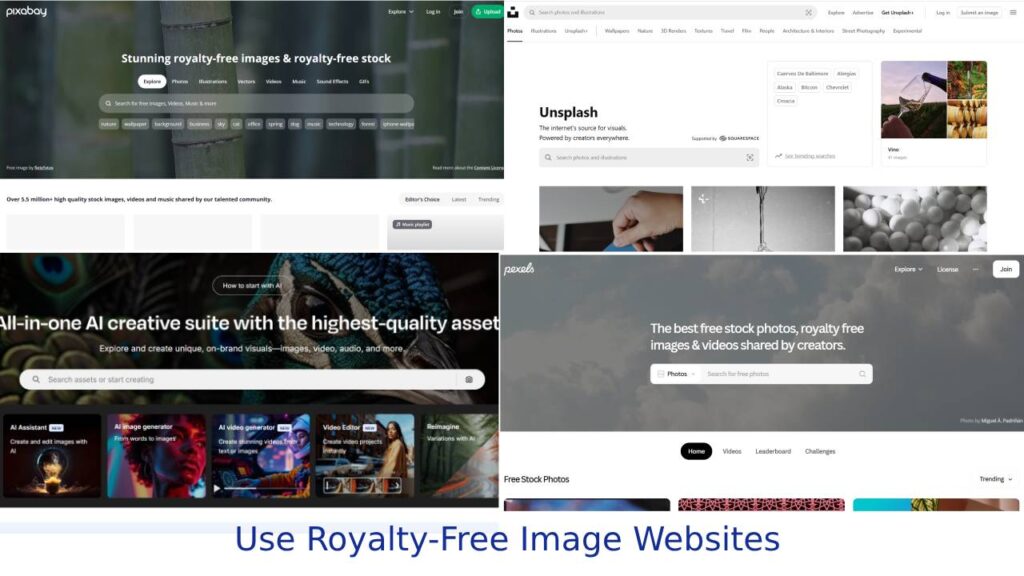
Some of the best sources for free stock photos include:
- Unsplash (High-quality, no attribution needed)
- Pexels (Free for personal & commercial use)
- Pixabay (Public domain images)
- Freepik (Check license terms)
2. Check Image Licensing
- CC0 (Public Domain): No restrictions.
- Creative Commons (CC): Some require attribution.
- Commercial Use Allowed: Ensure the image can be used freely.
3. Avoid Human Faces (If needed)
If your project requires no human content, search for:
- Nature photos (Landscapes, animals, plants)
- Abstract/Patterns (Textures, geometric designs)
- Objects & Still Life (Coffee cups, books, gadgets)
Step 2: Open the Collage Maker Tool
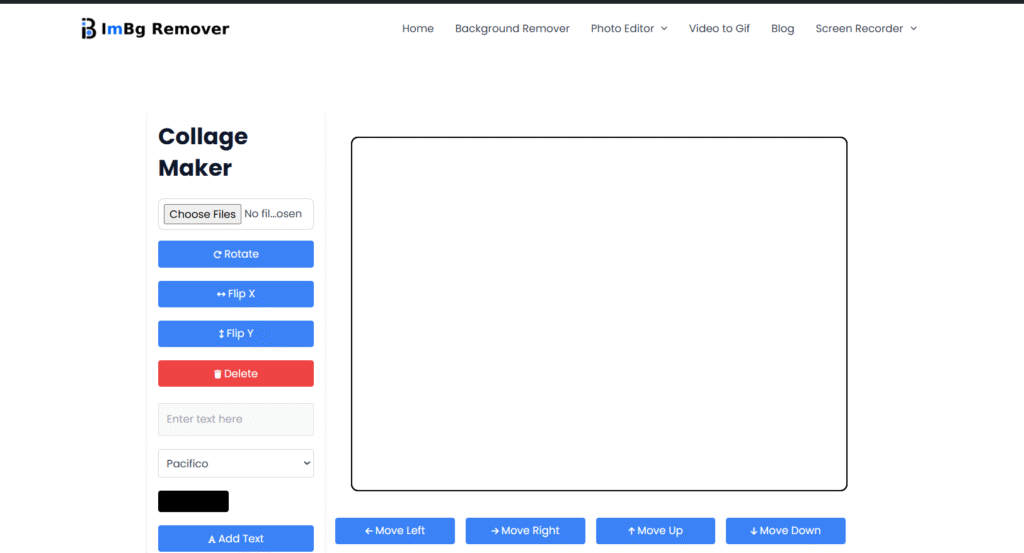
- Go to ImBg Remover’s Collage Maker.
- Click “Choose Files” or drag & drop your selected images.
Step 3: Customize Your Collage Layout
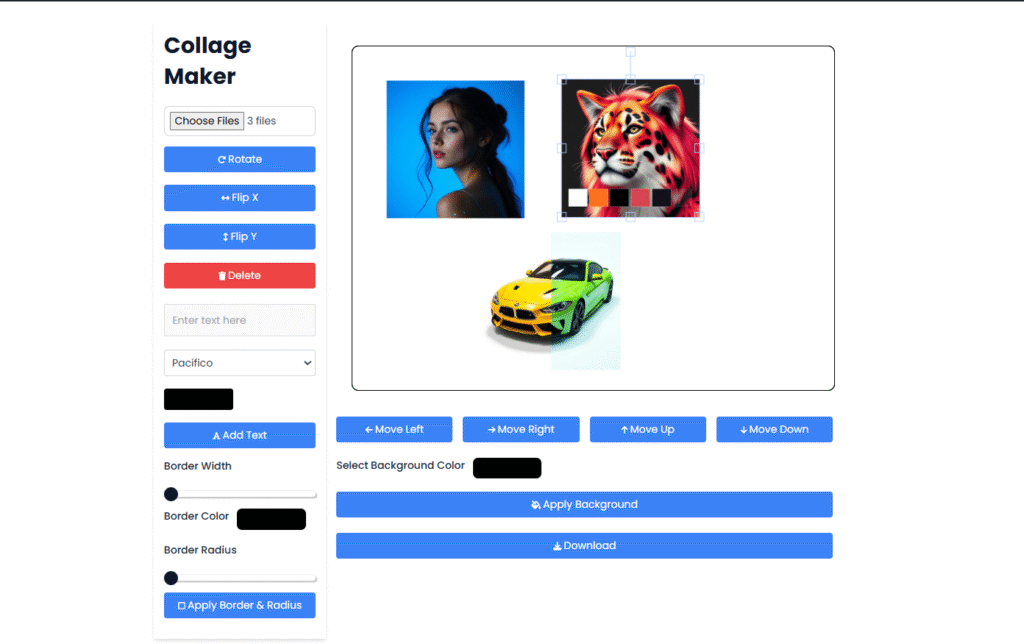
The tool offers multiple layout options:
- Grid Layouts (2×2, 3×3, etc.)
- Freestyle Layouts (Custom arrangements)
- Predefined Templates (For Instagram, Facebook, etc.)
Select the best fit for your project.
Step 4: Edit & Enhance Your Collage
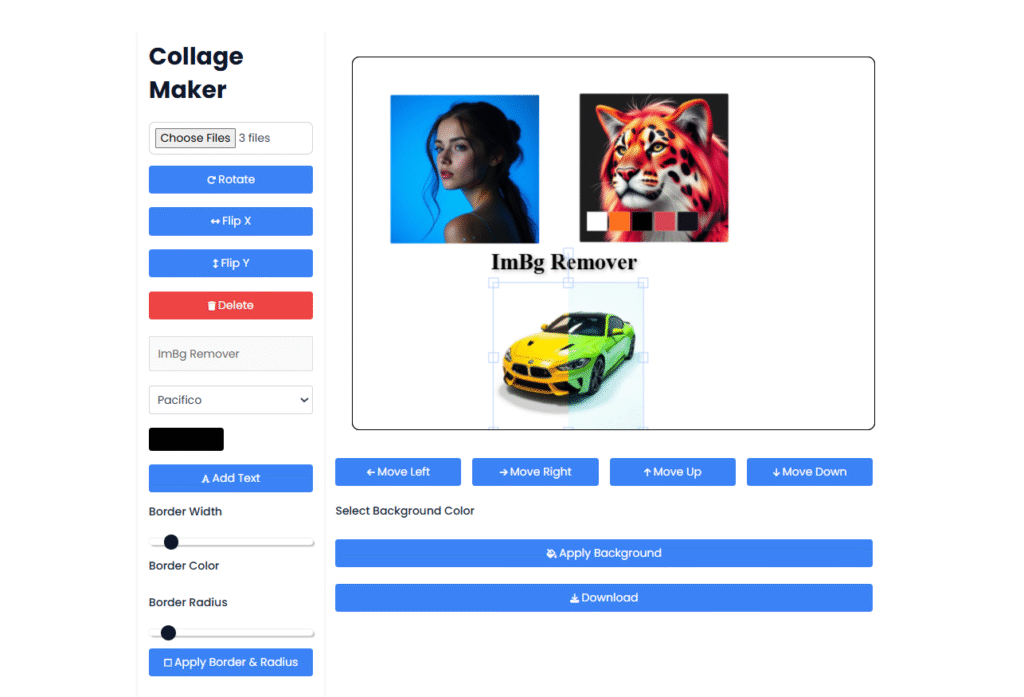
After uploading images, you can:
1. Rotate & Flip Images
- Use the Rotate button to adjust angles.
- Toggle Flip X / Flip Y for mirror effects.
2. Add Text (Optional)
- Click “Add Text” and type your message.
- Choose fonts like Pacifico for a stylish look.
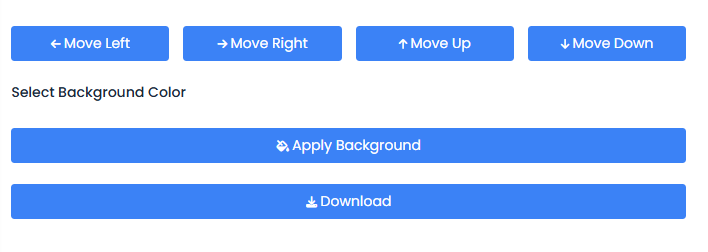
3. Adjust Borders & Background
- Border Width: Increase or decrease spacing.
- Border Color: Match your theme.
- Background Color: Apply a solid or gradient fill.
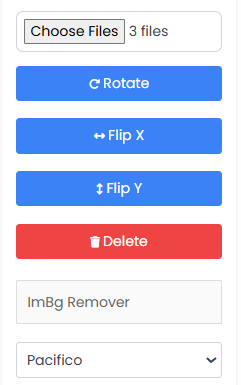
4. Delete or Rearrange Images
- Click the “Delete” button to remove unwanted images.
- Use Move Left/Right/Up/Down to reposition.
Step 5: Download & Share Your Collage
Once satisfied:

- Click “Download” (PNG/JPG format).
- Share on social media or use in design projects.
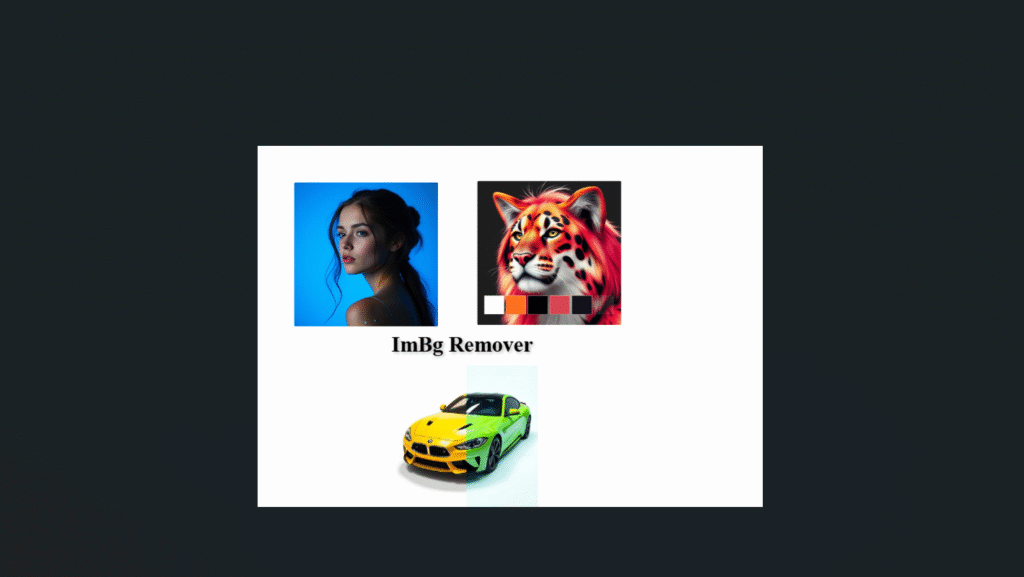
How to Avoid Copyright Issues
✔ Only use royalty-free images.
✔ Give credit if required (for CC-licensed images).
✔ Avoid logos/branded content.
✔ Use AI-generated images if human faces are a concern.
Conclusion
With ImBg Remover’s Collage Maker, you can easily create copyright-free collages without worrying about legal issues. By following this guide, you’ll be able to design professional, eye-catching collages in minutes!
🚀 Start creating your collage now!
FAQs
Q1. Can I use this collage maker for business purposes?
✅ Yes, as long as the images are copyright-free.
Q2. How do I remove human faces from photos?
Use ImBg Remover’s Background Remover to erase faces or select images without people.
Q3. Does the final collage have watermarks?
❌ No, the downloaded collage is watermark-free.
Try it now: Collage Maker
