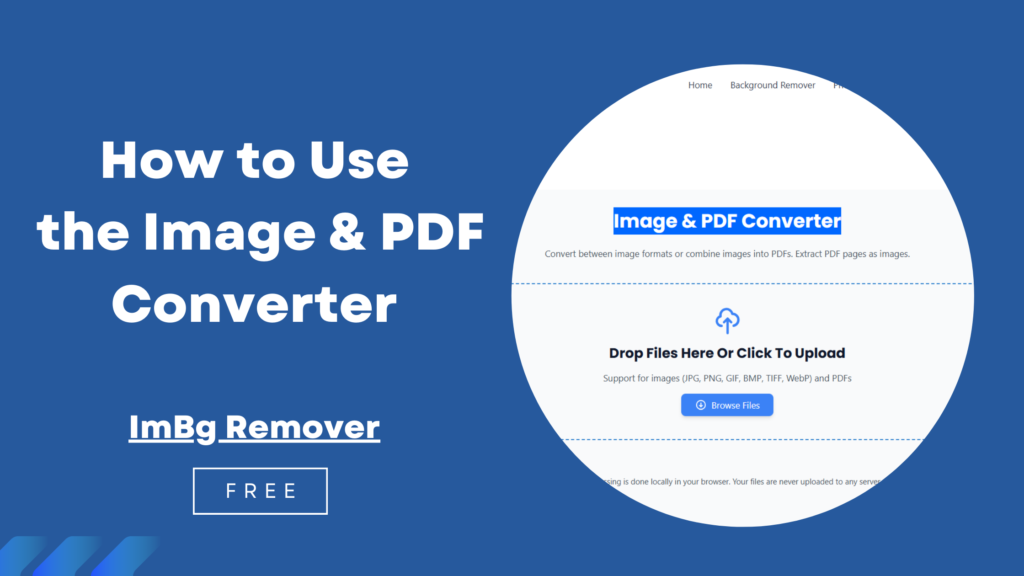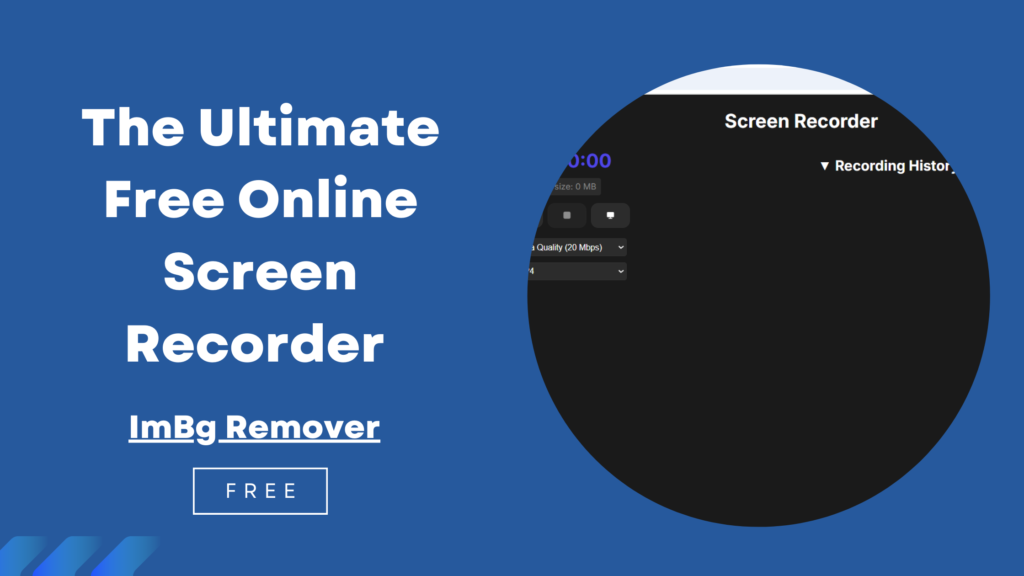How to Use ImBg Remover QR Code Generator – A Step by Step Guide
QR codes have become an essential tool for businesses, marketers, and individuals to share information quickly. Whether you want to promote your website, share contact details, or provide easy access to a Wi-Fi network, a QR code makes the process seamless.
In this guide, we’ll walk you through how to use QR Code Generator to create customized QR codes for free.
Table of Contents
What is a QR Code?
A Quick Response (QR) Code is a two-dimensional barcode that stores information in a scannable format. Unlike traditional barcodes, QR codes can hold more data, including:
- Website URLs
- Contact details (vCard)
- Wi-Fi credentials
- Text messages
- App download links
- Payment information
QR codes are widely used in marketing, product packaging, business cards, and digital payments.
Why Use ImBg Remover QR Code Generator?
QR Code Generator is a free, user-friendly tool that allows you to create QR codes in seconds. Here’s why you should use it:
✅ Free to use – No hidden charges or subscriptions.
✅ No registration required – Generate QR codes instantly.
✅ Customizable – Change colours, add logos, and adjust design.
✅ High-quality output – Download in PNG, SVG, or EPS formats.
✅ Multiple use cases – Supports URLs, text, Wi-Fi, and more.
Now, let’s dive into the step-by-step process.
Step 1: Visit the QR Code Generator
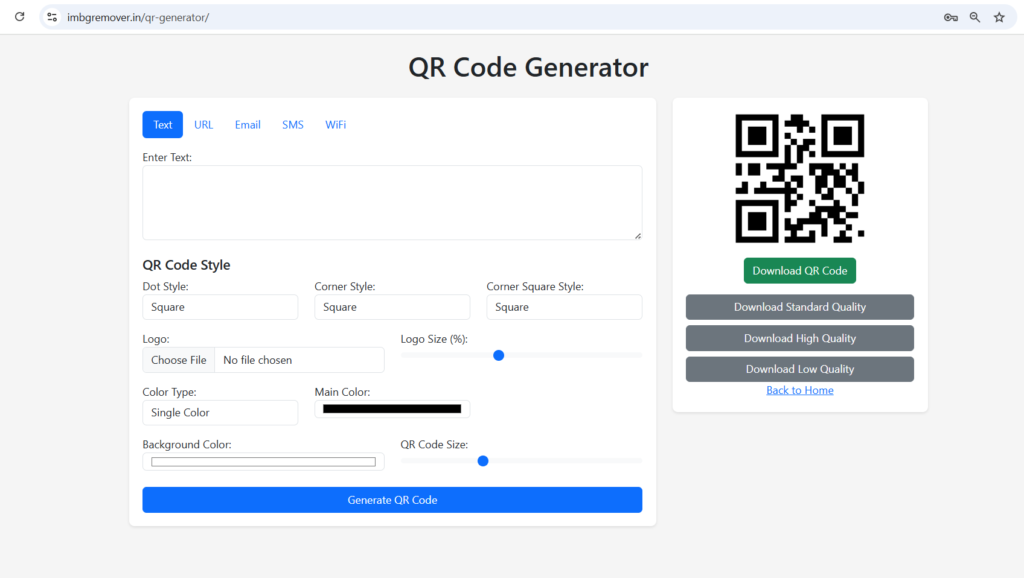
Go to QR Code Generator using any web browser (Chrome, Firefox, Safari, etc.).
Step 2: Select QR Code Type
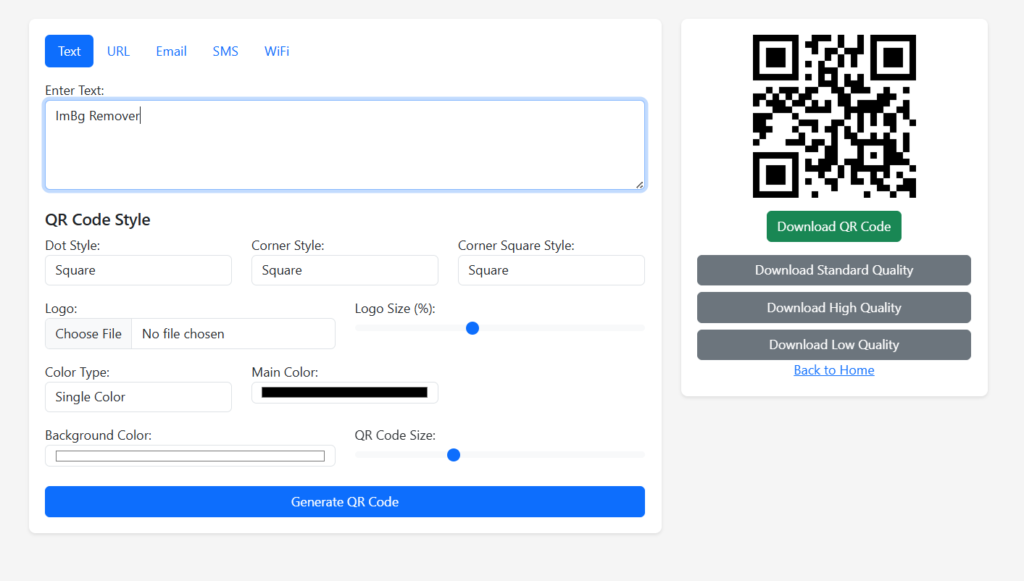
The tool supports multiple QR code types. Choose the one that fits your needs:
- Website URL – Direct users to a webpage.
- Plain Text – Share a simple message.
- Wi-Fi Network – Allow users to connect to Wi-Fi instantly.
- Contact (vCard) – Share phone numbers, emails, and addresses.
- Email – Generate a QR code that opens an email draft.
- SMS – Create a pre-filled text message QR code.
Step 3: Enter Your Data
Depending on your chosen QR type, enter the required details:
- For Website URL: Paste the link (e.g., https://imbgremover.in/qr-generator).
- For Text: Type your message (e.g., “Scan to get a discount!”).
- For Wi-Fi: Enter SSID, password, and security type (WPA/WEP).
- For Contact: Fill in name, phone, email, and company details.
Step 4: Customize Your QR Code (Optional)
Make your QR code visually appealing with these customization options:
- Colour: Change the QR code colour (black, blue, red, etc.).
- Logo: Upload a logo (e.g., company logo) in the centre.
- Shape: Adjust dot shapes (square, round, or custom).
- Frame: Add a border or text around the QR code.
Step 5: Generate and Download
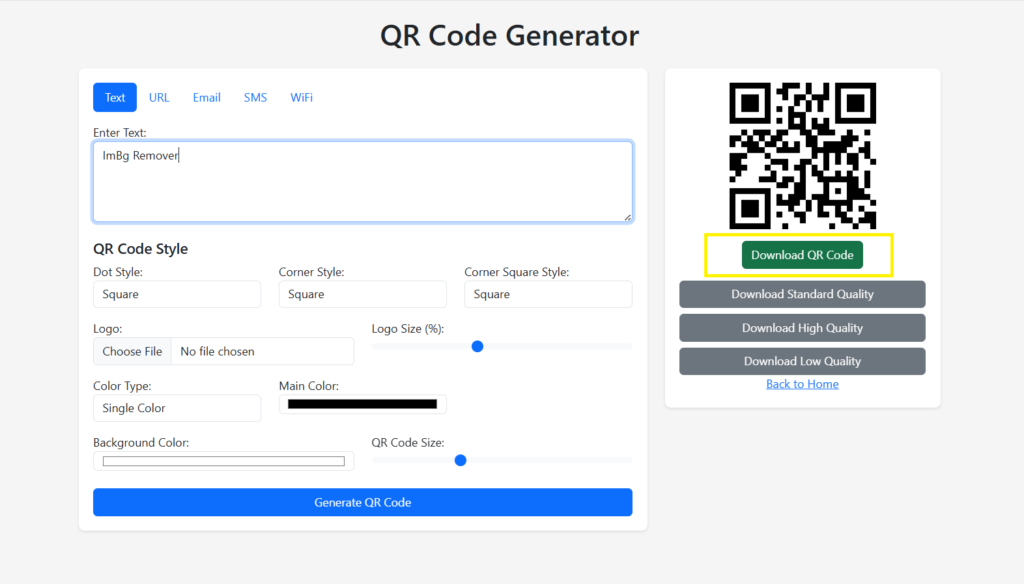
Click “Generate QR Code”, and your customized QR code will appear.
- Preview: Scan the QR code with your phone to test.
- Download: Save it in PNG, SVG, or EPS format for printing or digital use.
Step 6: Use Your QR Code
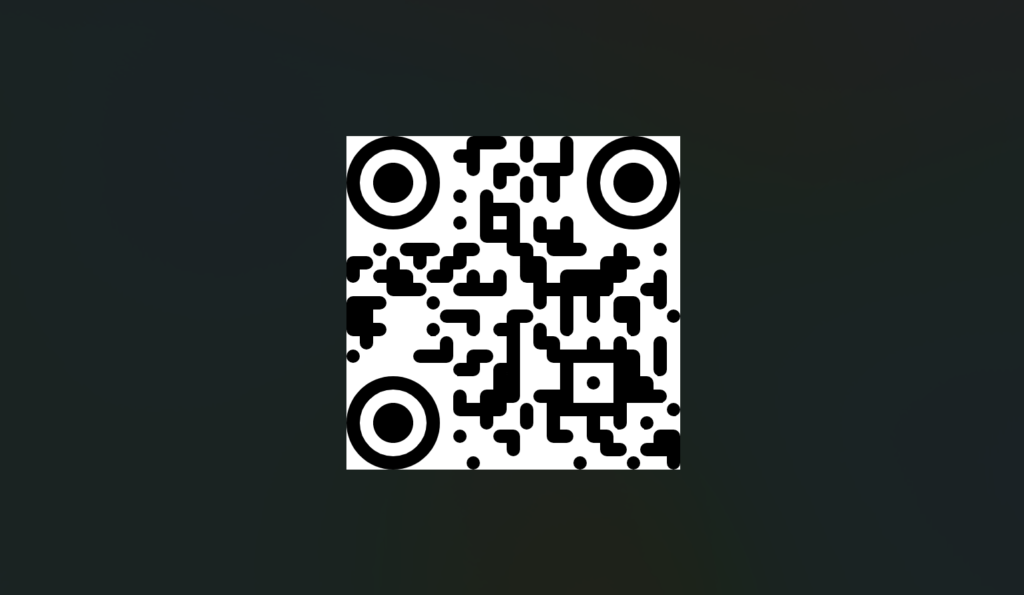
Now that you’ve created your QR code, here are some ways to use it:
✔ Marketing Materials – Print on flyers, posters, and business cards.
✔ Product Packaging – Link to product details or promotions.
✔ Restaurant Menus – Let customers scan for digital menus.
✔ Social Media – Share on Instagram, Facebook, or LinkedIn.
✔ Payments – Use for UPI payments or donation links.
Tips for Effective QR Code Usage
- Test Before Printing – Always scan the QR code to ensure it works.
- High Contrast Colours – Ensure the QR is scannable (dark on light background).
- Add a Call-to-Action (CTA) – Example: “Scan to Get 10% Off!”
- Optimal Size – Keep it at least 2×2 cm for easy scanning.
- Track Scans – Use dynamic QR codes to monitor engagement.
Conclusion
Creating a QR code with ImBg Remover QR Code Generator is quick, easy, and free. Whether for business or personal use, this tool helps you generate professional QR codes in minutes.
Try it now and enhance your digital presence with scannable QR codes!